I try to follow the first example on the book The Build Web Servers with ESP32 and ESP8266 2nd Edition
I selected the ESP32, but i did not have an option to select the port. After building the program, when i select UPLOAD, it return an error “Unable to open port 11”. But the board is in port 5 . On the book it said that the software will select the proper port, which is not the case. Port 11 is the first port , and follow by port 5.
I do not know how to change on that example the port number
Please help
Thank you
On the platformio.ini i added a line upload_port = com5
Now it works and upload.
Hi.
In another question, you said you couldn’t see the LED blinking on the Terminal.
Is your problem solved now?
(I’ll close that issue, please answer here)
Regards,
Sara
Thank you Sara,
The issue it is not solved for TERMINAL.
I do not see like in your example
led on
led off
ledd on led off
and so on
When i used the arduino IDE i could open a terminal windows and see activity on it.
Here i cannot open any terminal windows.
I went and selected also terminal New, but no luck.
Hi.
It shouldn’t be necessary to set the port. It automatically detects the port. However, your computer might have an issue with the USB ports. It assigns two different ports to your board, and it gets confused. That happened some time ago with Rui – however, we still don’t know how to solve that. The workaround is to set the port on the paltformio.ini file.
As for the Terminal problem, press the ESP on-board RST button after uploading the code. You need to press the “plug” icon on the bottom blue bar to open a serial connection with the board. There is a drop-down menu in the Terminal that you can use to select what you want to see in the window. Make sure you select the serial port.
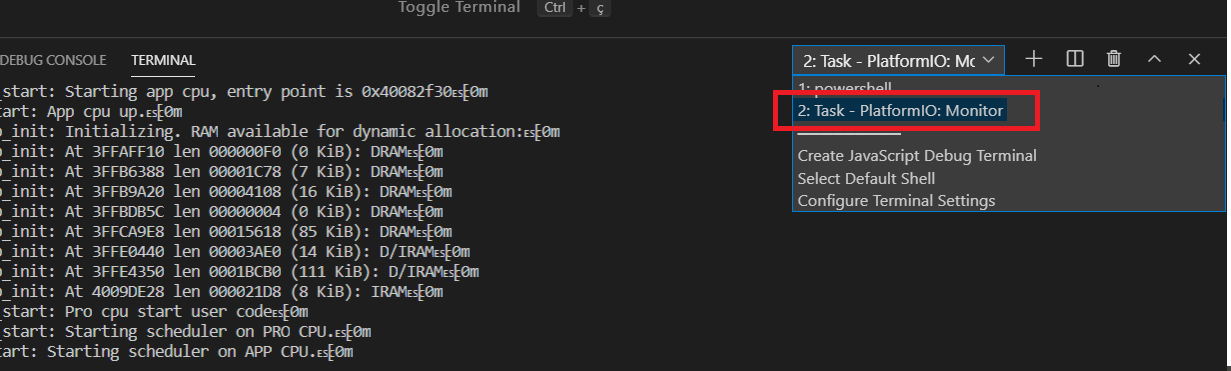
Let me know if this helps.
Regards,
Sara
Hello Sara,
The issue is fixed. But the software does not select the right port . I have 3 ports
Available ports:
— 1: COM3 ‘USB Serial Port (COM3)’
— 2: COM5 ‘Silicon Labs CP210x USB to UART Bridge (COM5)’
— 3: COM11 ‘Bluegiga Bluetooth Low Energy (COM11)’
The ESP32 is com5, but the system always select com11. I had to manually add on platformio.ini a line
upload_port = com5
But this solved just the upload issue. For terminal, using your advice, i pressed the “plug” icon , and i got the drop down menu with all the ports as above. I selected com5, and now i have a display of led on, led off and so on.
Thank you . The issue is solved. You can close the posting as resolved.
Thank you very much.