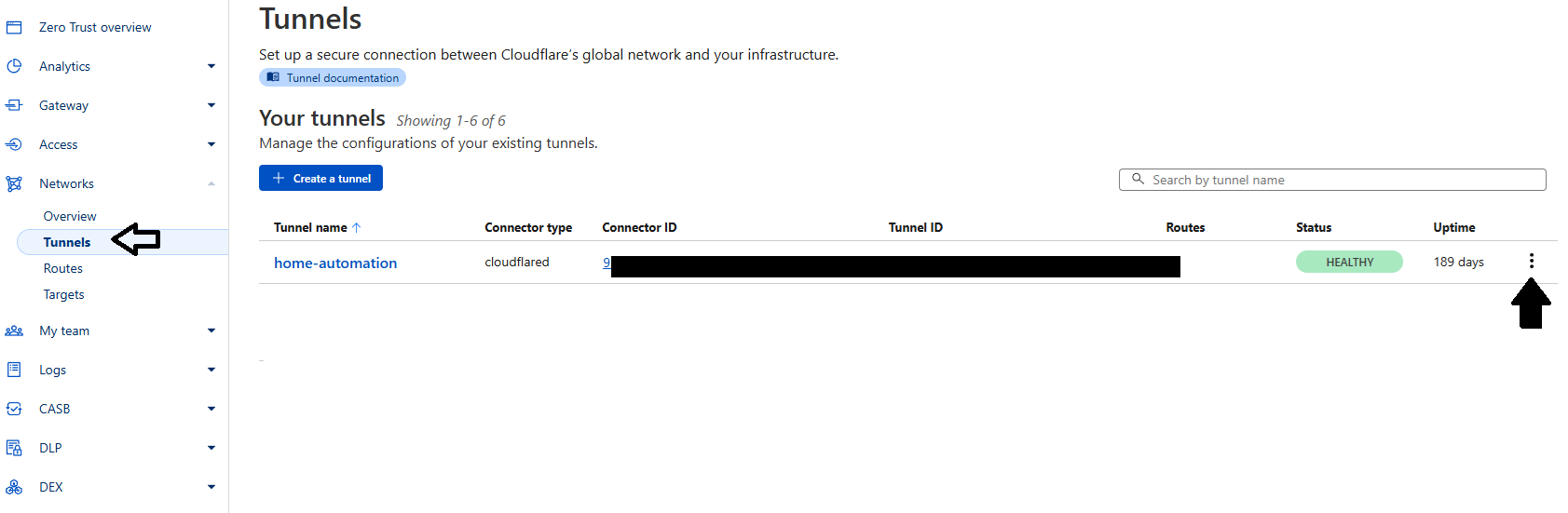As I mentioned in a recent post, I am rebuilding my webserver from the earlier version of the Smart home with RPi course. I am currently working through this procedure using the v1.5. At this point I have completed through the NodeRed and Mqtt section and have the system working locally as it was prior to the disaster. I am currently working on the cloudflare section. I managed to log in to my CF account found my Tunnel . I am at the section where I need to reinstall cloudflared onto my new RPi. In the section where you choose your environment, I was surprised to see that clicking on the OS buttons don’t indicate that they were clicked on and the same goes for the architecture buttons. However, I do see the code for installing does change appropriately. I chose the debian/arm64-bit. I then copied the code and entered it into the RPi. From the looks of the results I am fairly sure that it did not install. A screenshot of the results is here .https://drive.google.com/file/d/1adZ3GwwX5d-itxMRoA-dNFUKhWnxfj0h/view?usp=drive_link
Hopefully, you can ascertain what the error may be.
I was amazed that I found my way through the CF website as over the year, there have been a lot of changes made.
As always, thanks for your help
KentM
Please accept my request to access the Google Drive file. They must have changed the interface in the last couple of weeks, I wasn’t aware of those changes so I’ll definitely need to update the instructions for Cloudflare. Thank you for letting me know!
You are right, the buttons don’t appear selected in the interface, but the download URL changes when you click the different architectures (64-bit / 32-bit)
Did you run all the commands?
Rui, Sorry, I forgot to share the drive. After I ran the first command, the next one responded with unknown or something to the effect that cloudflared was not there.
I think the issue is because you already have Cloudflare installed in your Raspberry Pi from the previous installation and it’s causing incompatibility. Try to uninstall it with this command:
sudo cloudflared service uninstall
Followed by this command:
sudo systemctl daemon-reload
Then, go to the Tunnels page on Cloudflare Zero Trust, you need to install the Debian arm64-bit. I recommend to run each command line by line:
sudo mkdir -p --mode=0755 /usr/share/keyrings
curl -fsSL https://pkg.cloudflare.com/cloudflare-main.gpg | sudo tee /usr/share/keyrings/cloudflare-main.gpg >/dev/null
echo 'deb [signed-by=/usr/share/keyrings/cloudflare-main.gpg] https://pkg.cloudflare.com/cloudflared any main' | sudo tee /etc/apt/sources.list.d/cloudflared.list
sudo apt-get update && sudo apt-get install cloudflared
Then, install the service to automatically run your turn tunnel. It should look similar to this, you need to copy it from your Cloudflare.
sudo cloudflared service install ey-YOUR-UNIQUE-KEY
Then, send me the screenshot on google drive.
Rui, the screenshot is here
https://drive.google.com/file/d/1OjWmsFvT_wZkom90fUY0lrOlbafK658T/view?usp=sharing
When I got to the last command, I wasn’t sure where to go next. Since I already had a tunnel , I used the information shown in this screenshot
https://drive.google.com/file/d/1uPON8nxPR-WjTZbJwN2RtmCJ_IzGAQ5N/view?usp=sharing
I never did get back to the place where I made the choice of OS and architecture. I tried several ways to add my tunnel ID where you suggested YOUR-UNIQUE-KEY.
Evidently that is not what it wanted to see.
Any ideas?
Copy and run the exact command that appears in your Cloudflare tunnels window and do NOT modify it.

Rui, that is the part that puzzled me. I was not able to find “Install and run a connector”. Could it be because I already have a tunnel? It appears to me that cloudflared has been installed. Should I run the uninstall command and then return to the course material and create a tunnel? Would I be able to get there by just following the course material and creating a new tunnel? And if that was succesful, I would probably encounter the page that would provide me with the options of choosing the OS and architecture.
Rui, I think I made some progress in spite of the fact that I was not able to login to “dash.cloudflare.com” for most of the day until early afternoon. First , I did a purge of RPi for cloudflared. Then I went back to the PC and deleted the prior tunnel that I had created. Then selected to create a new tunnel. At this point I was returned to the page where I was able choose the OS and architecture. Which resulted in giving me the opportunity to install “cloudflared” and the new token, which I did using your recommendations two posts ago. This produced the results shown on page 400 of the course material and as shown in this screenshot
https://drive.google.com/file/d/1SHKw6Rc7KUWBFOXVoYaXRm5QcgOnEU40/view?usp=sharing
However, I was not able to continue any further using the course material as I was not able to find the image called “Connectors” shown on page 400. But I did manage to make some “guesses” and found the two pages shown next.
https://drive.google.com/file/d/1SakZDrVcOew89X1GT7wbV5Fz3DTzXrD0/view?usp=sharing
https://drive.google.com/file/d/1GMt-2bEU6SuCsYxnP6KJNTdRjsAm9DbO/view?usp=sharing
The information all seems to be correct and I did check to make sure that the private i/p was correct. At this point, I am not sure where to go next as I can not find the place to Route Traffic or to SAVE TUNNEL.
So that is where I am now.
Thanks for your help
Yes, your installation is now correct! In order to configure, you must follow these steps.
In Zero Trust, expand the Networks menu, and select Tunnels.
Then, click those three dots in your tunnel to CONFIGURE
Then, you see the menu below. Open the “Public Hostnames” tab and + Add a public hostname
Let me know if this works for you! Thank you for your patience!